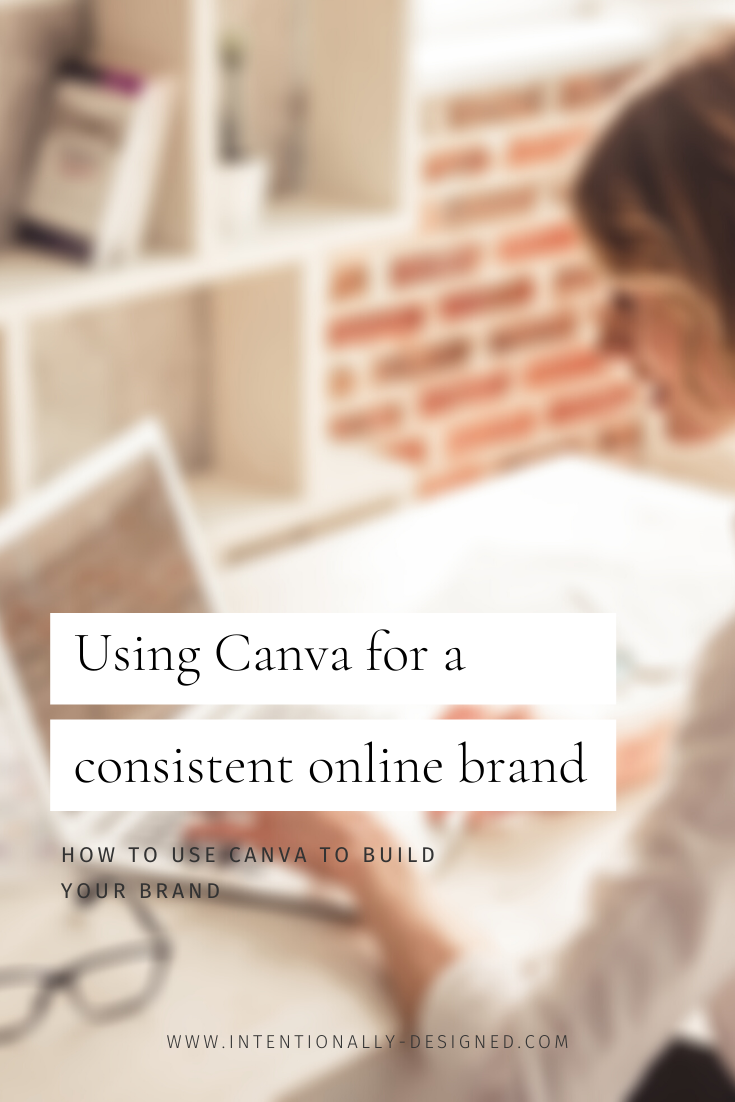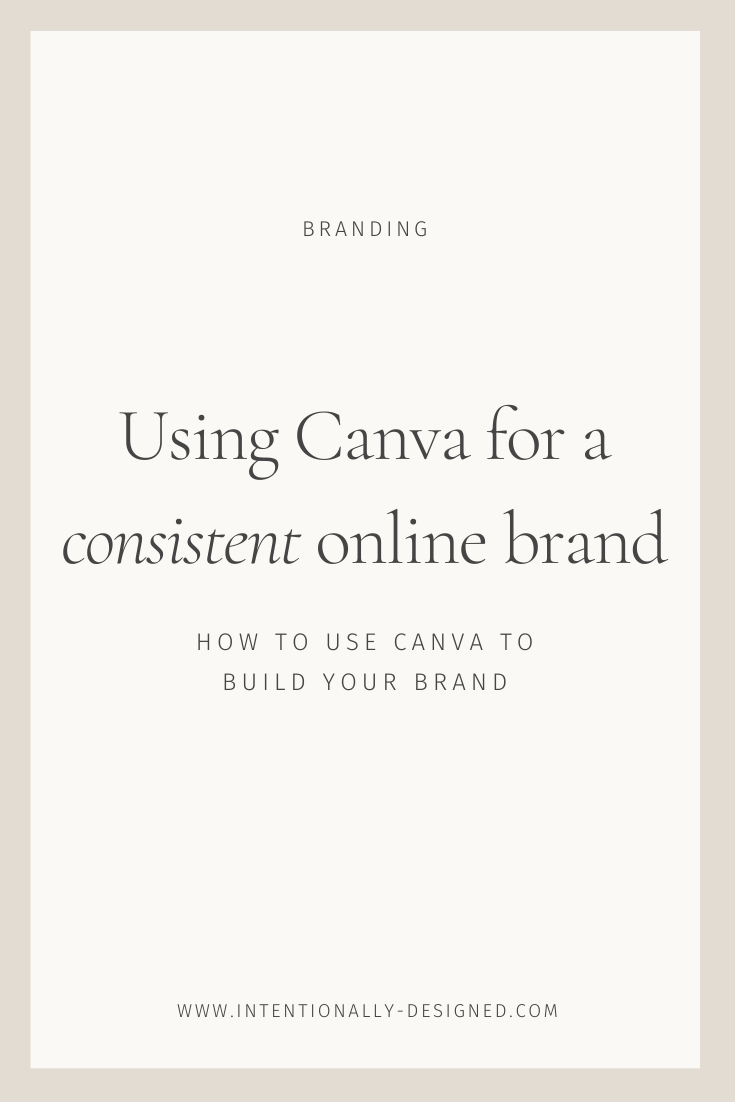Canva can sometimes get a bad rap in the design world, but it can actually be a really useful tool for building a consistent online brand. In the beginning stages of building your brand, you need an easy to use tool that can help you execute your brand consistently, but this can even come in handy further along in your brand building process.
Pros and cons of using Canva
First things first, what is Canva? Canva is an online design app that allows you to design, publish, and print graphics for pretty much anything under the sun. While there is a paid version that is worth the upgrade, you can start off completely free in using this app.
There are a lot of capabilities when it comes to creating graphics for your brand with Canva. You can design things like Instagram posts, story graphics, Pinterest graphics, workbooks, PDFs, slides, etc. There are tons of template options available directly in Canva to get started if you’re unsure about how to design things, and you can also utilize templates from your favorite designers to help you make beautiful designs with ease.
Canva also offers stock photos, a wide variety of fonts, and even graphic elements like shapes and details that you can add to designs. You can even create animated designs, videos, and more. And if you upgrade to Canva Pro you also get access to more stock photos, graphics, fonts, and more like removing the background on a photo. Plus you can save your brand fonts and colors to implement into new designs easier.
The downside is that it can be somewhat limited if you are trying to do more advanced designs and while there are templates and such to help you get started, it doesn’t make you a designer which can still make it challenging for some to create on-brand designs.
Canva vs Adobe
When it comes to the design world, there is a big debate on which is better – Canva or Adobe. Some will say that Adobe is the way to go and that Canva is a disgrace to the design world. Others will tell you that Canva is the best thing ever created and the only way to create designs.
I fall in the middle.
I’ve been an Adobe user for the last 10 years and I won’t be abandoning it anytime soon for the bulk of my design needs. But in certain circumstances, Canva can do the job pretty well too.
The biggest difference between the two is that Adobe is a more robust suite of products that has more specific uses and detailed capabilities while Canva is slightly more limited and geared toward less tech-savvy or those with less design skills.
Adobe is a paid-only program that can be a little costly and is typically used by design pros. Canva has a free version to start that offers much of what you need.
I think the key takeaway is this: Canva is incredibly easy and useful for creating consistent brand graphics but it doesn’t make you a designer.
Anyone can learn how to use Canva (and you should). But it won’t instantly make your brand better without a little help and guidance along the way.
How to use Canva for consistent branding
So when it comes down to it, Canva is the perfect tool for non-designers to maintain a consistent brand. It’s not always feasible to hire a designer every time you need a new graphic (which is all the time in an online business), and it’s important to be able to control the visuals of your own brand even if you aren’t a designer.
Here are 15 easy ways you can use Canva for consistent brand graphics:
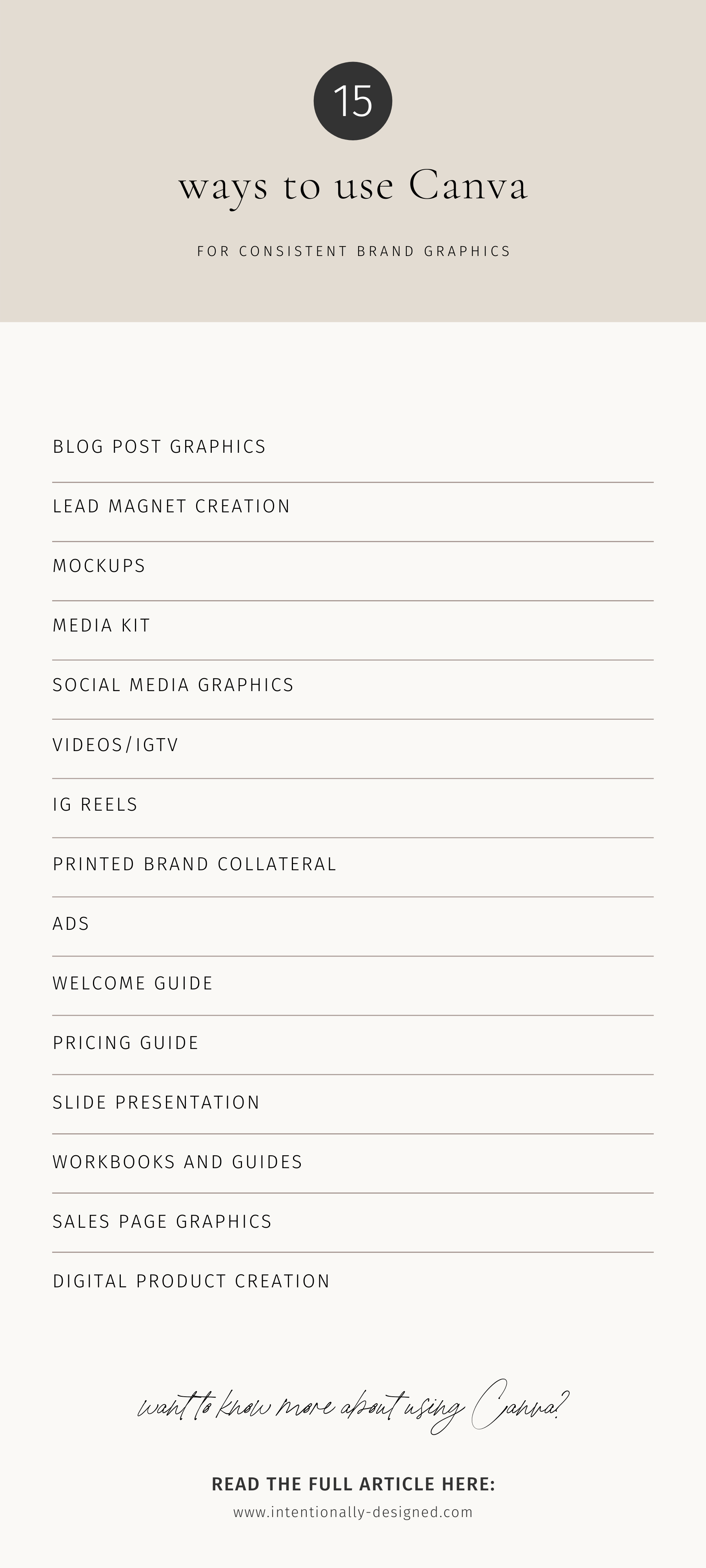
Recap
Even if you aren’t a designer, you want to be in control of your visuals so you can maintain a consistent brand. An easy way to do that is by utilizing Canva and Canva templates so that you can create consistent graphics whenever you need to for your brand.
Next Steps
Now that you know what tool to use for a consistent brand, it’s time to grab some templates. Start with these Instagram templates to get set up in Canva creating stunning new graphics for your brand.
Save this Article
Enjoy this article and find it helpful? Pin this image on Pinterest so you’ll always have this info on hand!