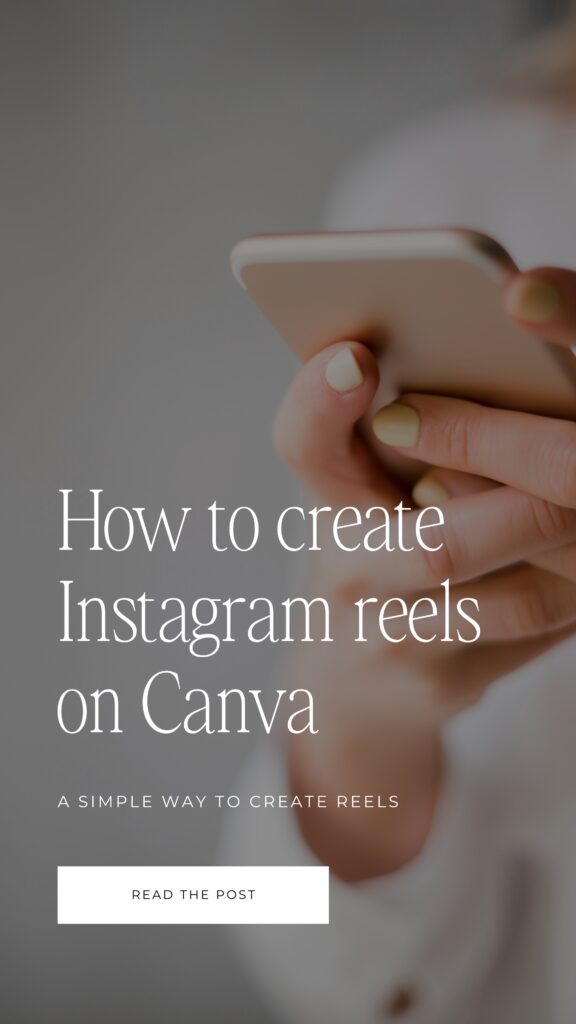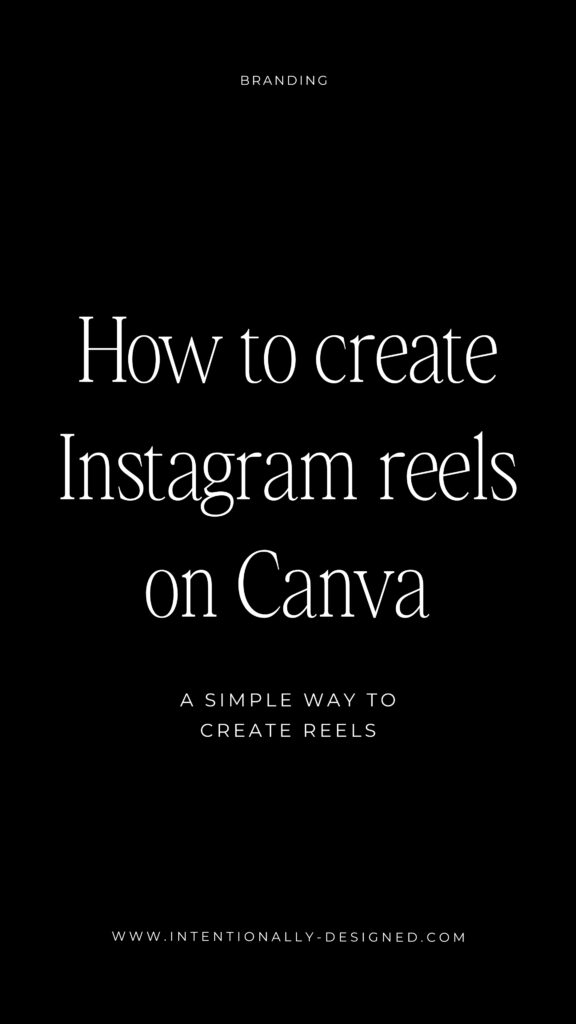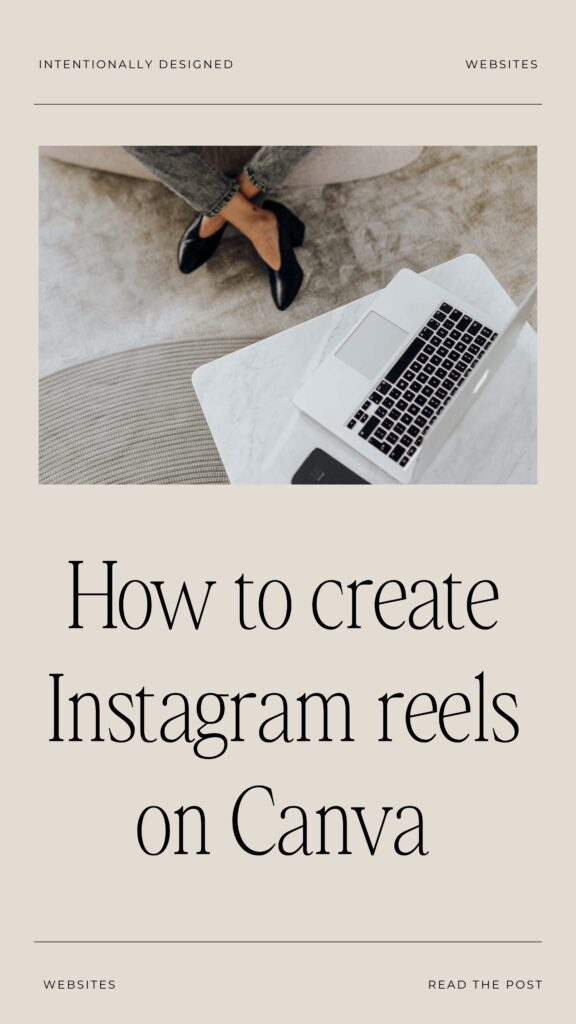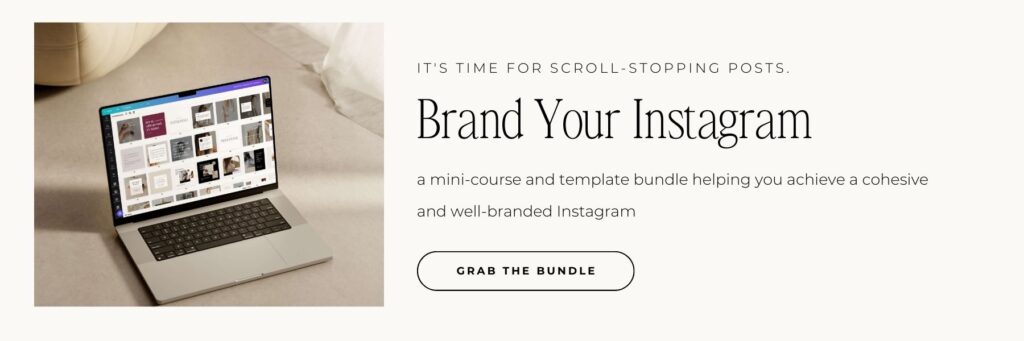Instagram reels are a great way to incorporate video content for your brand, but they aren’t always easy to create. It can be intimidating to create new reels every week feeling like you have to get camera-ready, learn how to professionally edit, and produce top-quality videos on top of everything else. But I’ve got an easier way.
What Instagram reels can do for your brand
Instagram reels are a great way to grow your brand presence on Instagram. It allows you to create more interactive and animated content that captures your audience’s attention, presents information in a different way, and puts you in front of new faces.
These days video content is so important for online marketing. Even if it’s not specifically your face on the video or you speaking directly face to cam (which are both very successful), creating video-style content creates interest and depth with your content. Creating Instagram reels is a great way to incorporate more video content that will expand your brand message in a different way.
Why you don’t have to do them like everyone else
Even though you realize that reels can do a lot for building your brand and business, you might still be hesitant about creating them. When Instagram reels were first released, they were flooded with videos of people dancing and pointing and coined as more of a casual and fun outlet within Instagram.
While those videos can definitely work and have a place within the platform, not all Instagram reels have to be like that. You can do it differently and still see results from it.
For me, I’ve found success in focusing on more educational style reels that are graphic-based than face-to-cam style videos. Yes, it is important for people to see your face, and tends to be successful for growing your presence in the app, but it doesn’t mean that every reel has to be that way either.
Like I say with everything in online business – find what works for you and double down on that. Don’t worry about trying to make your videos look like everyone else’s. As long as they are well done, intentionally created, and provide some type of value for your audience, you should see results from them.
An easy way to create consistent reels on Canva
Another common hesitation in creating reels comes with understanding how to create them. You can obviously create, edit, and publish directly on Instagram, but when you want to spice it up with branded graphics or edit the video a little differently, it can be a little tricky.
That’s why I started creating mine in Canva. After trying a few different routes, it seemed to be the easiest way to create and edit reels, especially when I wanted to be able to add some branded graphics. Plus, if you don’t have the ability to add music to your reels, this is a great way to do that.
Step 1: Create a new design and search for Instagram Reel.
This will give you a design template formatted for Instagram reels and make it easy to create and edit.
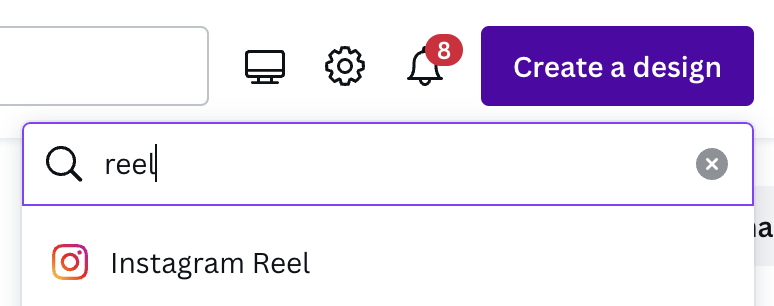
Step 2: Add your images, graphics, text, or video clips to create your reel.
Each page at the bottom will be a different frame of your video. You can create as many as you like as long as you stay under the 90-second limit. Have fun with this and use a combination of animated graphics, text, and videos for interest.
Step 3: Edit the video.
Once you have everything in place for your video, you can edit the video to add animation, trim video clips or individual slides, and make sure the video length is within 90 seconds. This is when you can also add music or a voiceover, but you can also save that for when you upload to Instagram and use their music feature.
Step 4: Download and publish the reel.
After you’ve created and edited the video you can preview the video in Canva to make sure it’s good to go, then download and publish it to Instagram. You want to download the video as an MP4 with all pages. You also want to download the first slide as a PNG to use for the cover image (or you can create a separate cover image if that works best for your video). Then you can airdrop the reel to your phone and post it on Instagram or schedule it for a later date. If you didn’t add music to the video in the last step, you can do that when you post with Instagram’s music.
Tip: I always schedule my reels like regular posts with a caption and cover image ready to go. Then when it’s time to post it, I have all my assets ready to go. I also save audio from other reels when I hear something I’d like to use in the future so I have a few tracks to choose from when posting.
Note: some of these features are part of Canva Pro
Reels + videos to create on Canva
Canva is great for creating reels and other kinds of videos as part of your content creation process because it is so easy to put together simple, branded, professionally done videos. It’s a great way to combine video, images, graphics, and text for a more branded look. Plus, you can easily recreate using templates for more videos.
Here are some of the different types of reels and other videos you can create on Canva:
- Educational
- Personality
- Promo
- Process
- Portfolio/work
- Entertainment
- Encouragement
- Mindset
- Tutorials
- Behind the scenes
Recap
There are several different ways you can use reels to build your brand on Instagram and having a simple content creation process will help. If you’ve been avoiding reels because you’re not sure how to create them or what to do with them, and don’t really want to be stuck dancing on cam every week, try this simpler method of creating on-brand reels with Canva.
Take Action
Create your first reel on Canva and put it out into the world. If you share it on Instagram be sure to tag me so I can check out how you put this into action. Then, you can take it one step further by branding your Instagram with the Brand Your Instagram bundle (plus that will give you some great templates to use when creating reels!). Grab the guide and template bundle to take your Instagram to the next level.
More Resources
- Using Canva for a consistent online brand
- Free Instagram Templates
- Brand Your Instagram Template Bundle
Save for later
Enjoy this article and find it helpful? Pin this image on Pinterest so you’ll always have this info on hand!